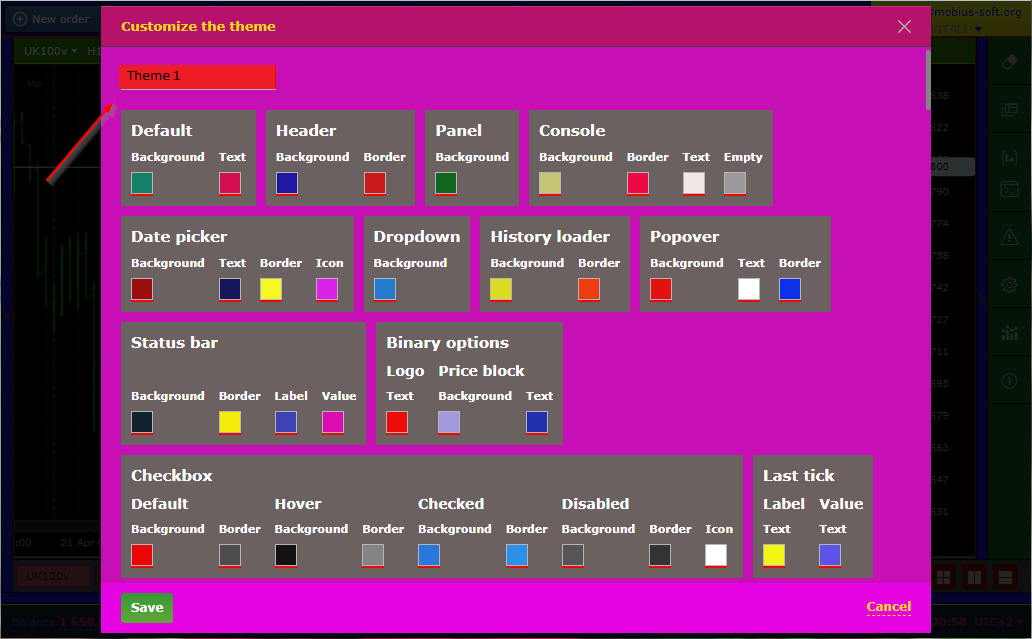Complete redesign of the terminal
To set up an individual theme, you need to go to the Mobius Trader 7 terminal and click on the settings gear, as shown in the picture below.
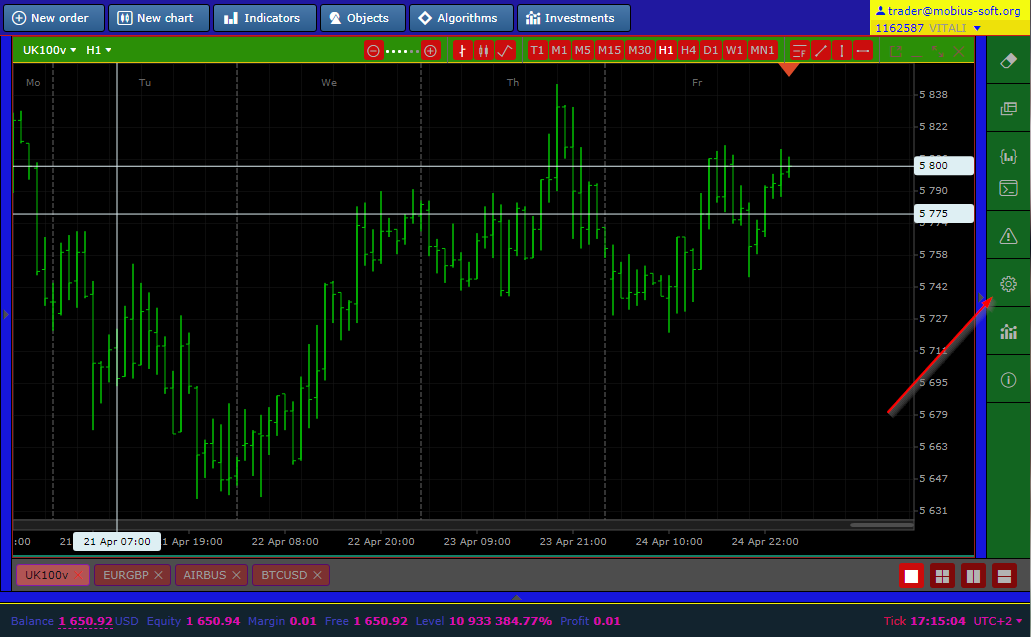
And you will see the terminal settings window, where you need to select the theme section and CREATE NEW
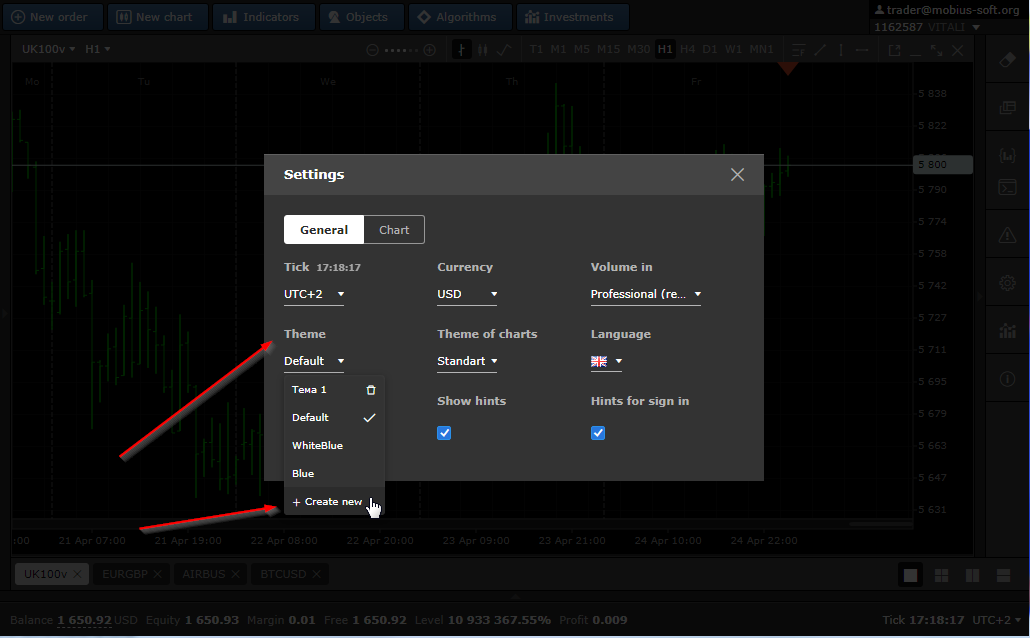
In this window, you can give a name to your theme chart and customize each setting block to your preferences.
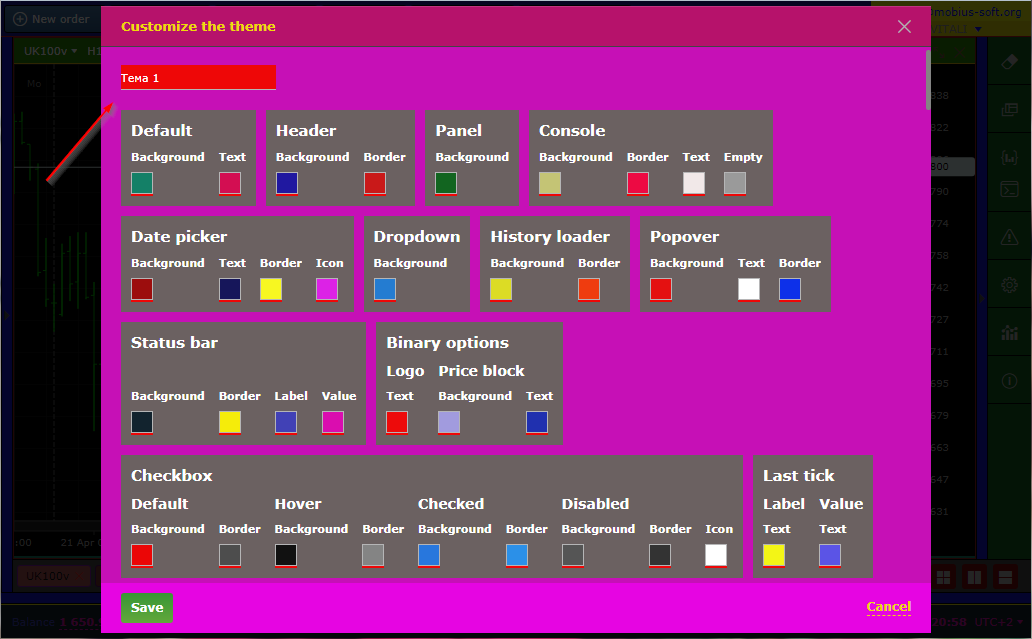
Block "Header"
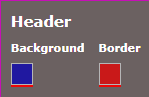
responsible for filling the upper panel of the terminal and its border

PANEL block

responsible for the color of the right sidebar
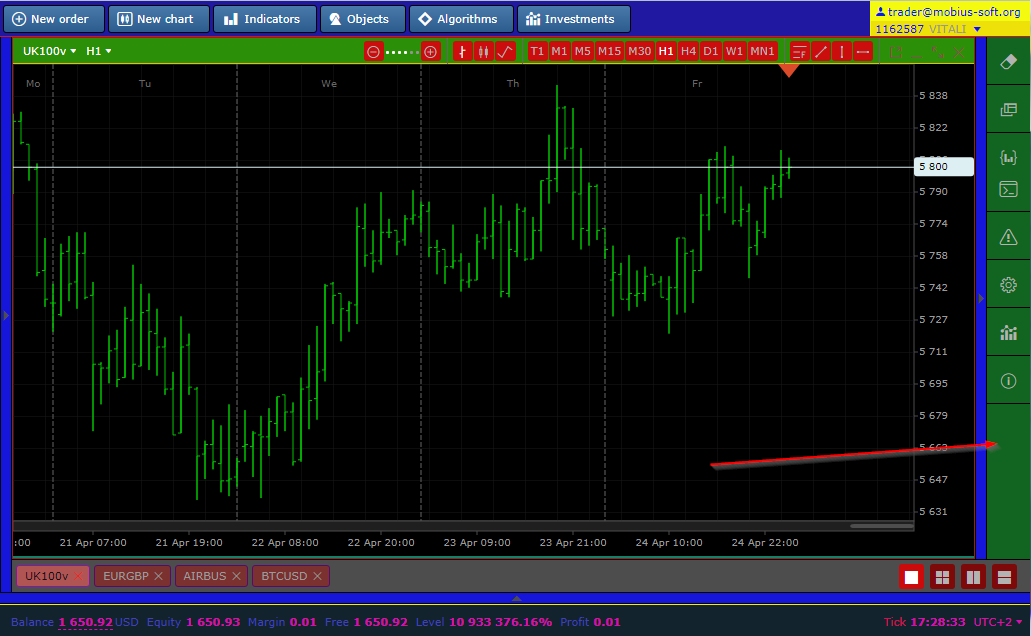
CONSOLE block
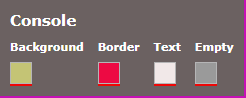
controls the color options of the console window
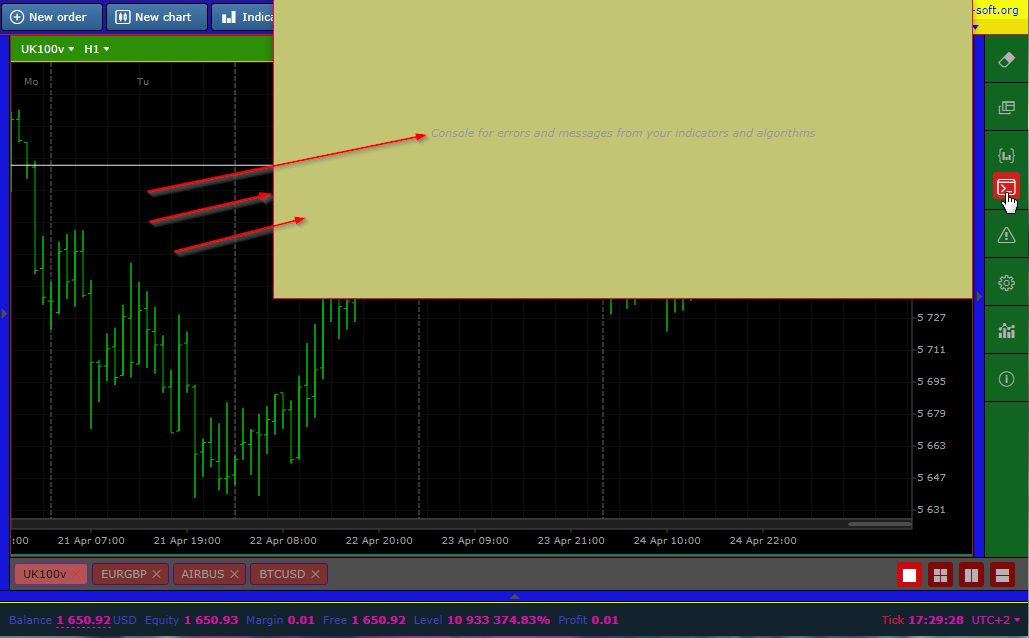
Block Default
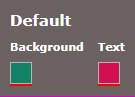
responsible for the background of the bottom panel and the text as shown in the image below
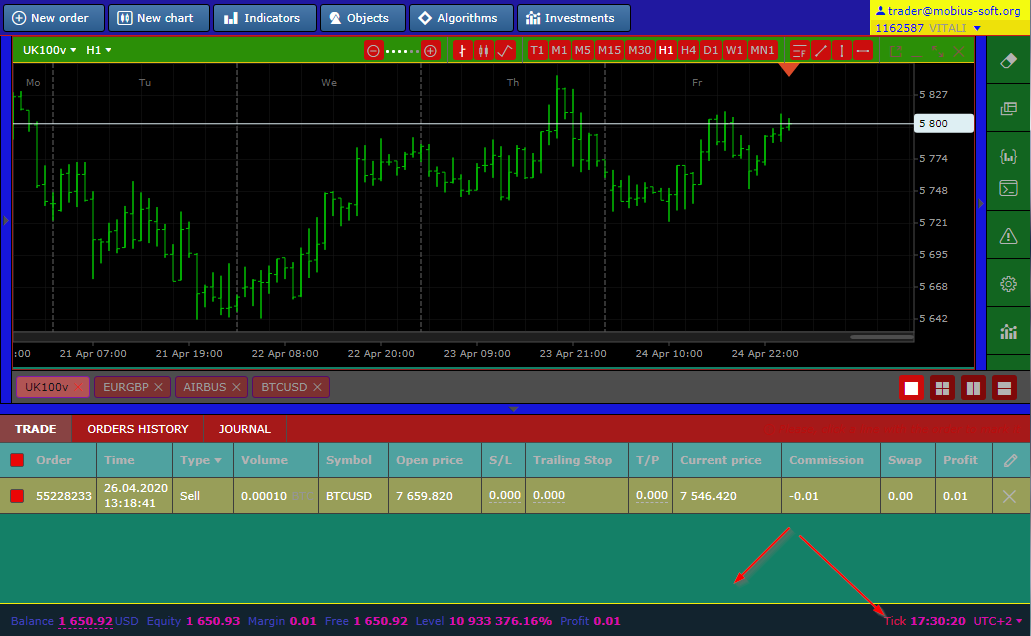
Date picker Block
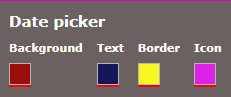
allows you to change colors in the bar history download window
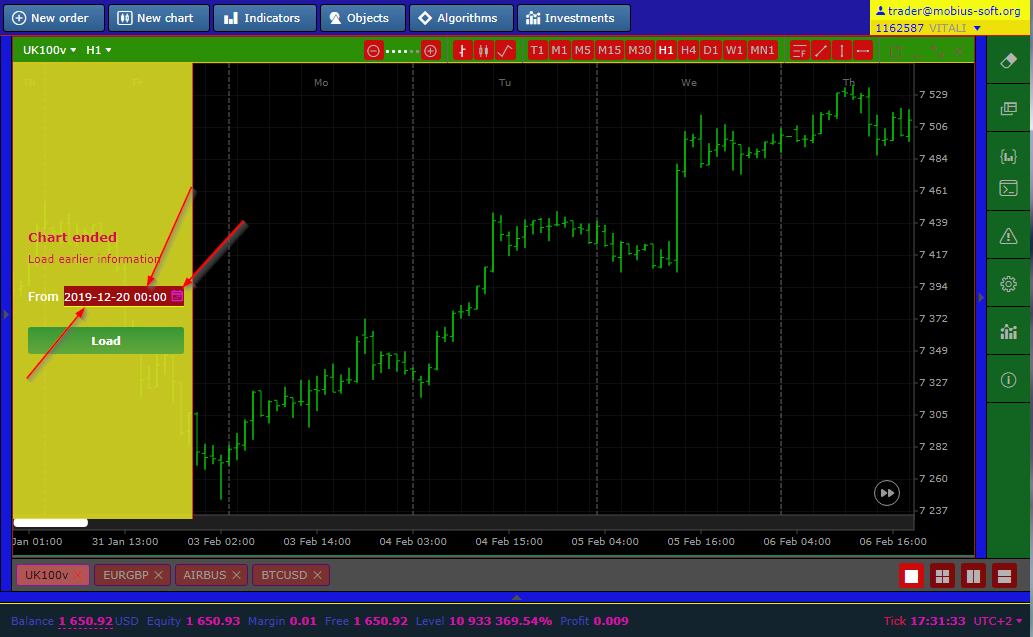
Block Drowndown
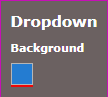
allows you to change the color of this window
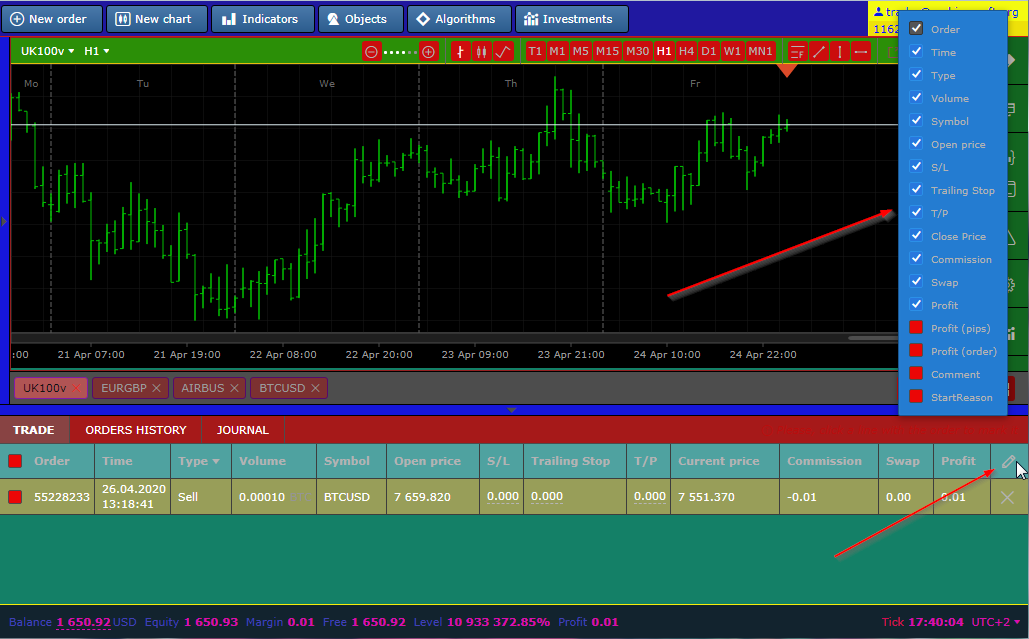
Block Loading Bar History
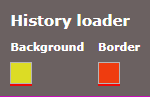
allows you to customize the background and border of the full bar loading window
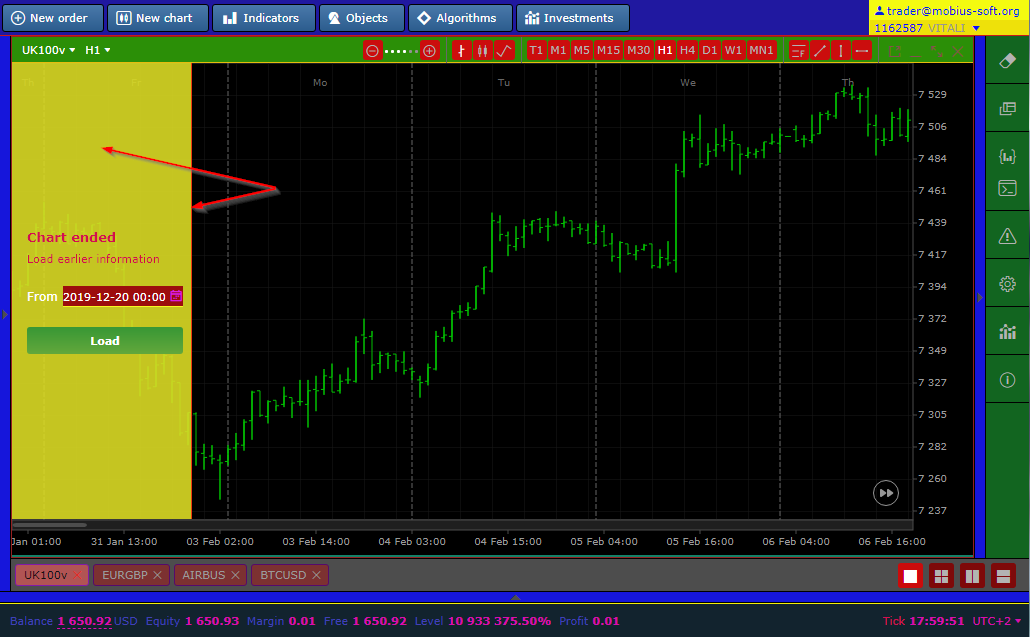
Bar Status Block
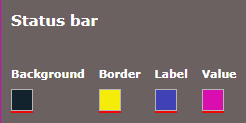
responsible for the color settings of the bottom panel of the account balance display
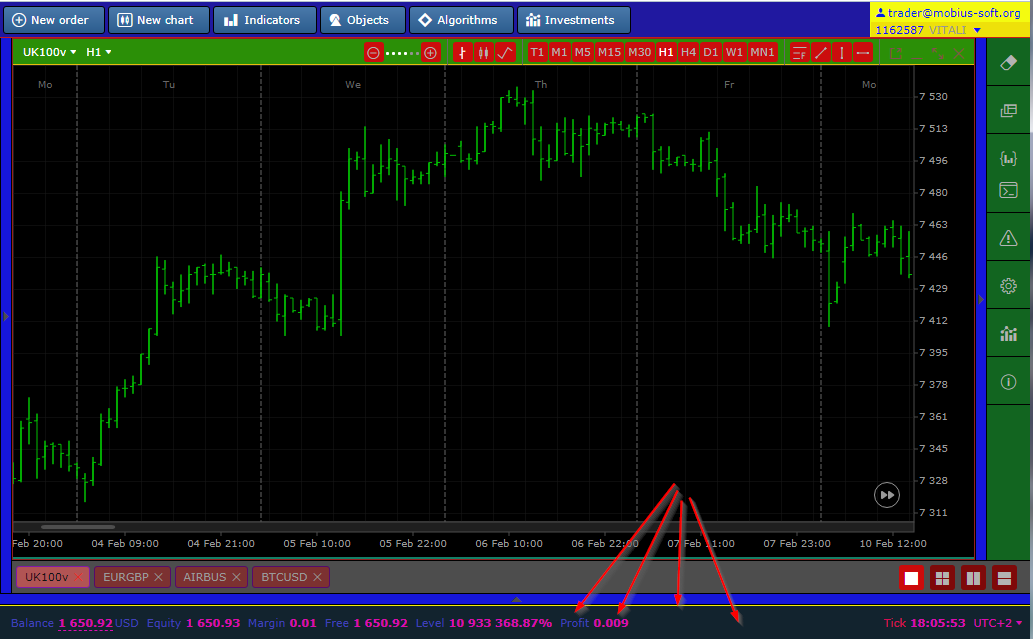
Calendar block
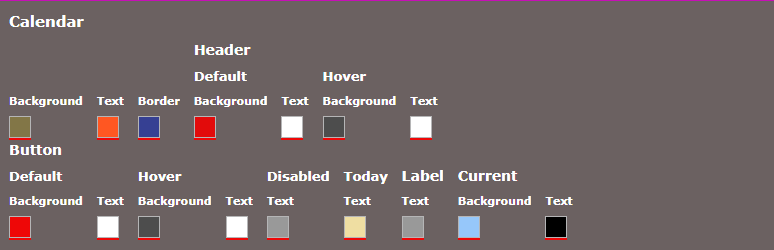
makes it possible to customize the calendar window in loading the history of bars
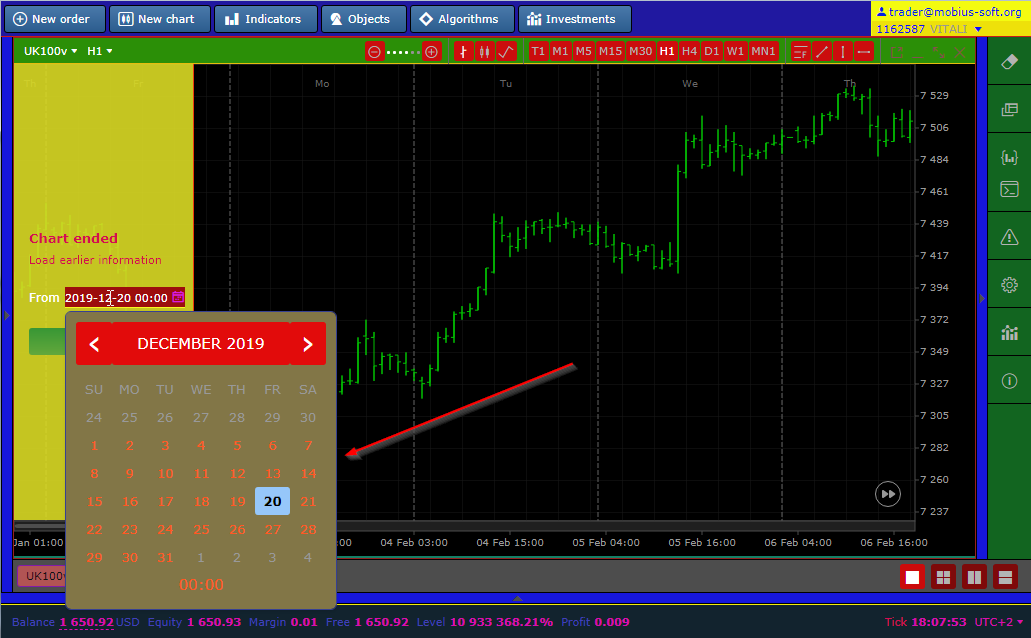
Block Chart
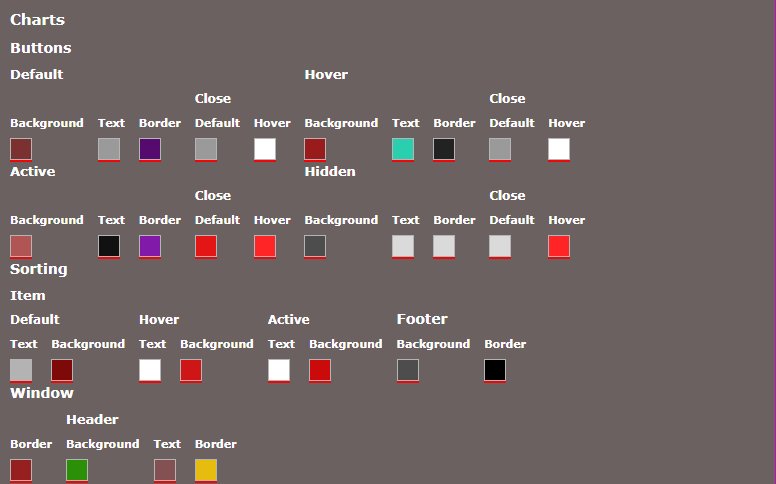
It allows you to customize the entire surrounding border of the main chart of the instrument
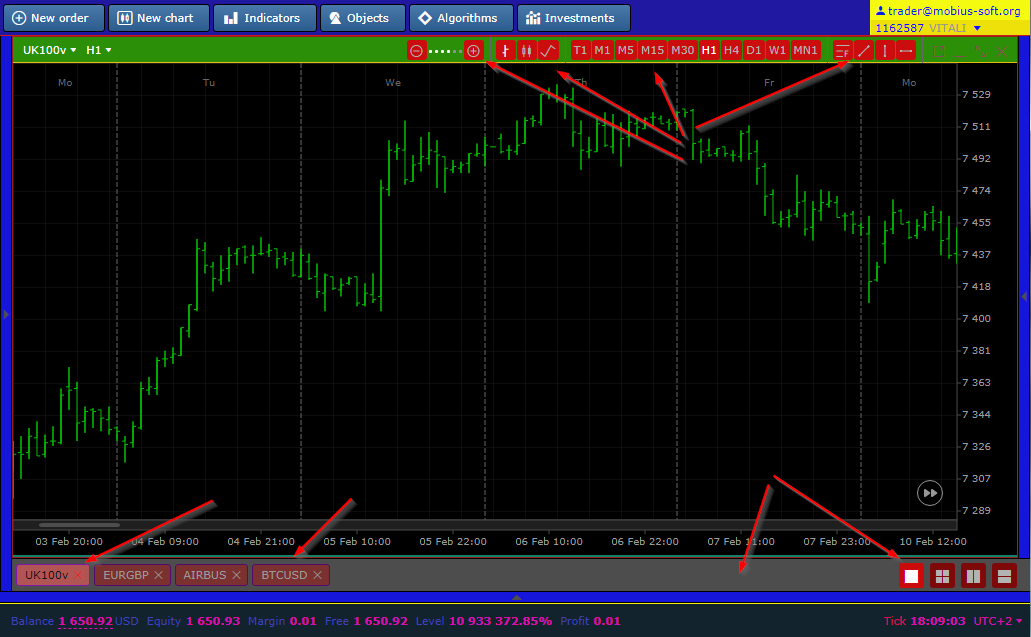
Block checkbox
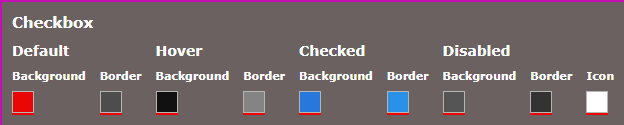
Allows you to change the color of this box
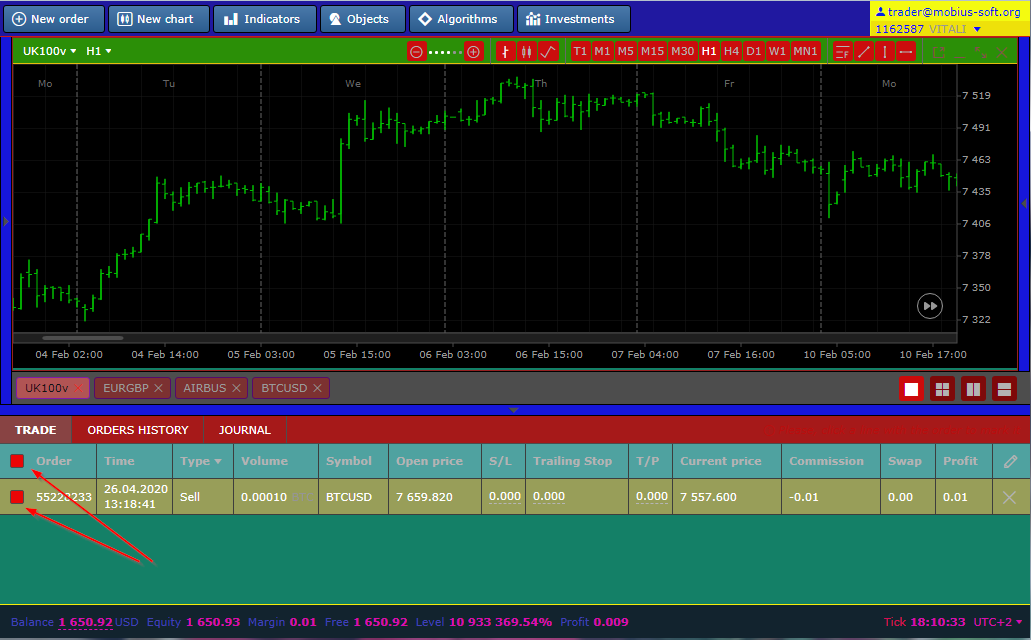
Market Overview Block
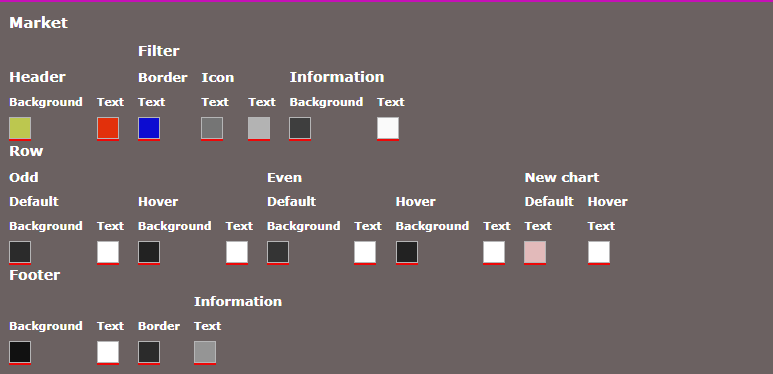
allows you to configure a complete window for selecting currency pairs for trading
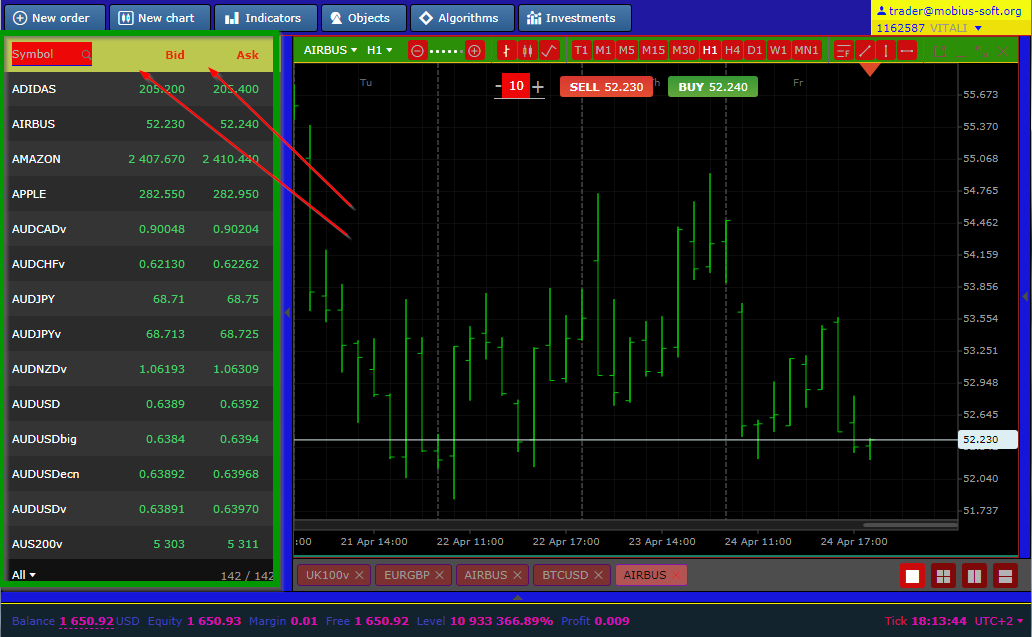
Menu Block
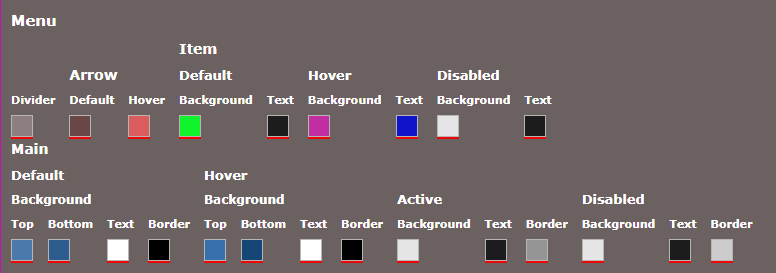
It allows you to customize the color of the selection of elements and their display when active
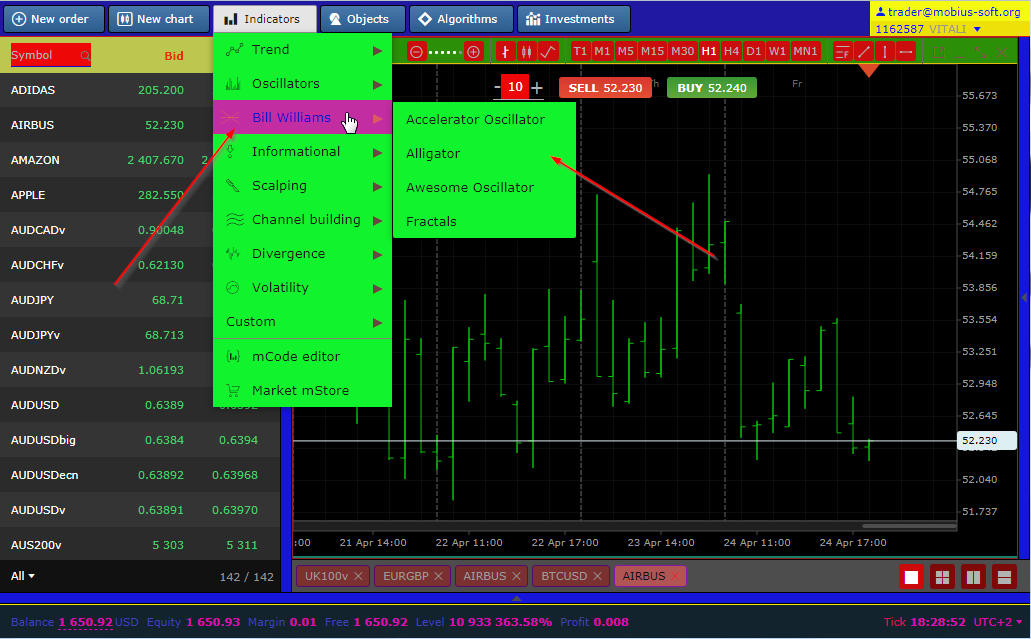
Block Order Selected
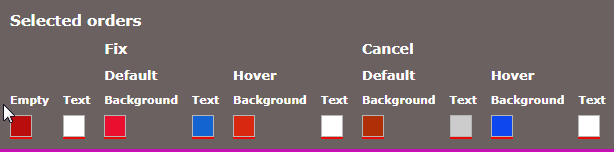
Enables you to customize the color of the three tabs.
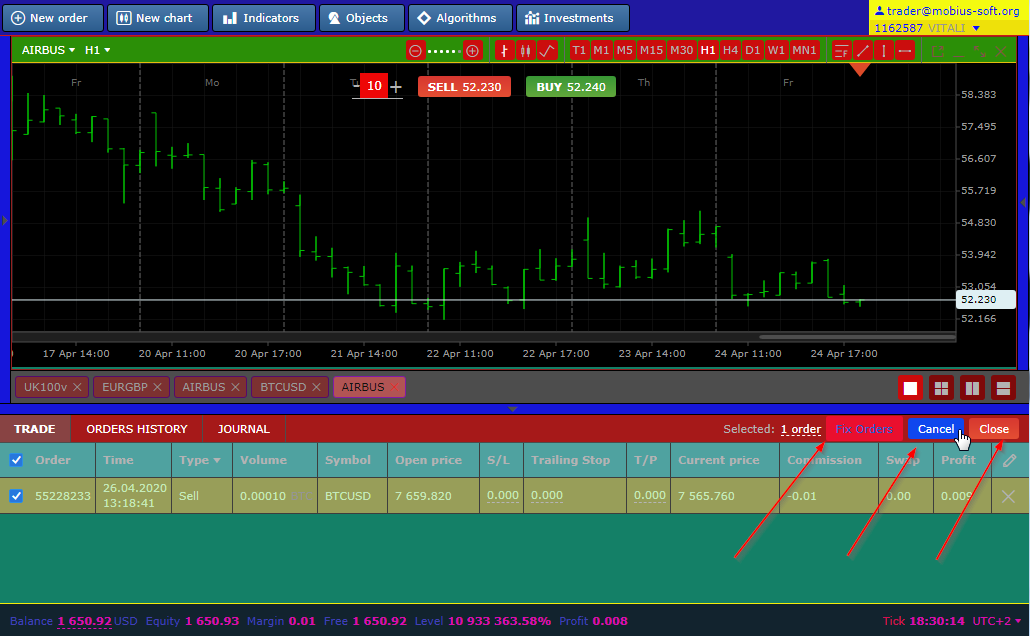
Dialog Block
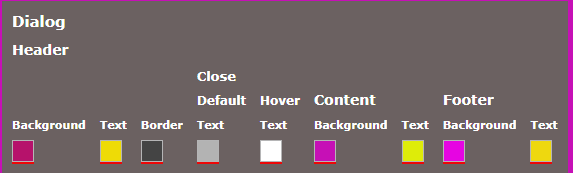
Allows you to customize the color display of the outline of Dialogs
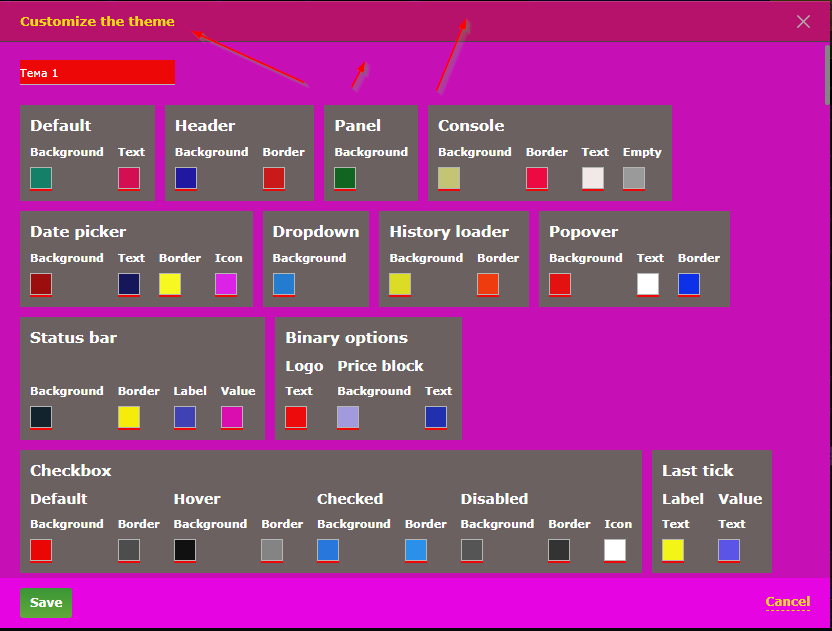
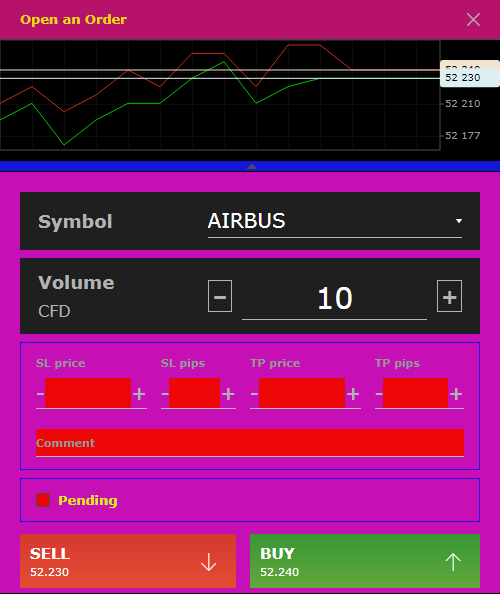
Block Form
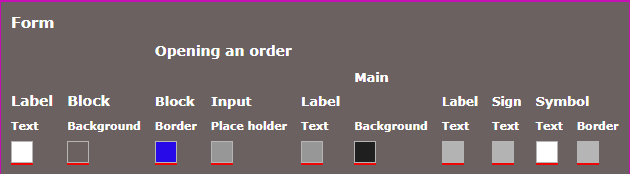
adjusts the color of the form itself in the dialog box.
Block Account
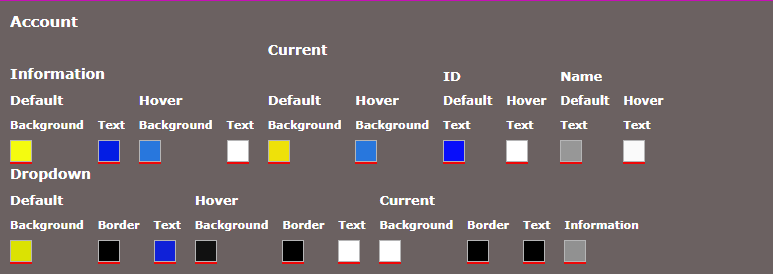
Allows you to customize the color window of account information
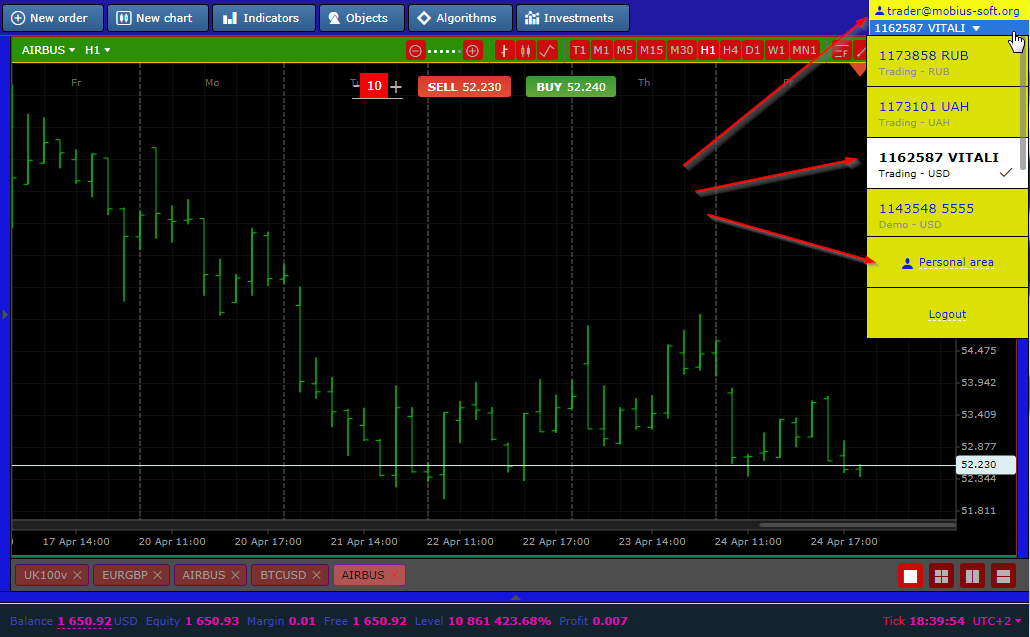
Block Character Sets
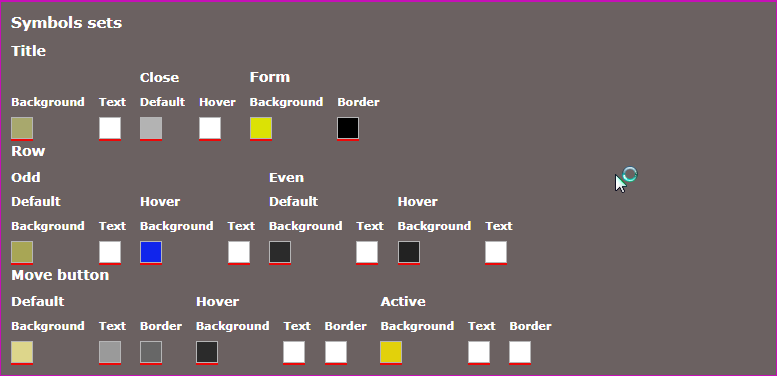
Allows you to change the color scheme in the symbol window, as shown in the image below.

Block Tabs
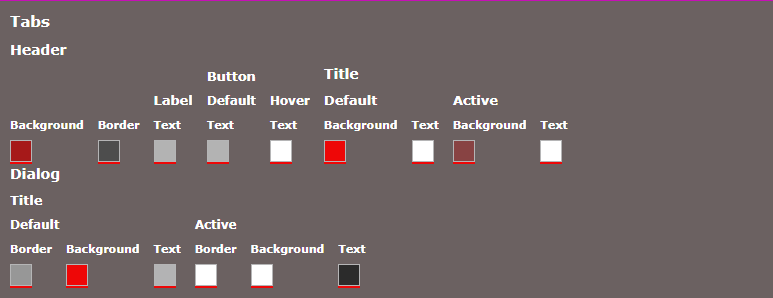
allows you to adjust the color scheme of this plate
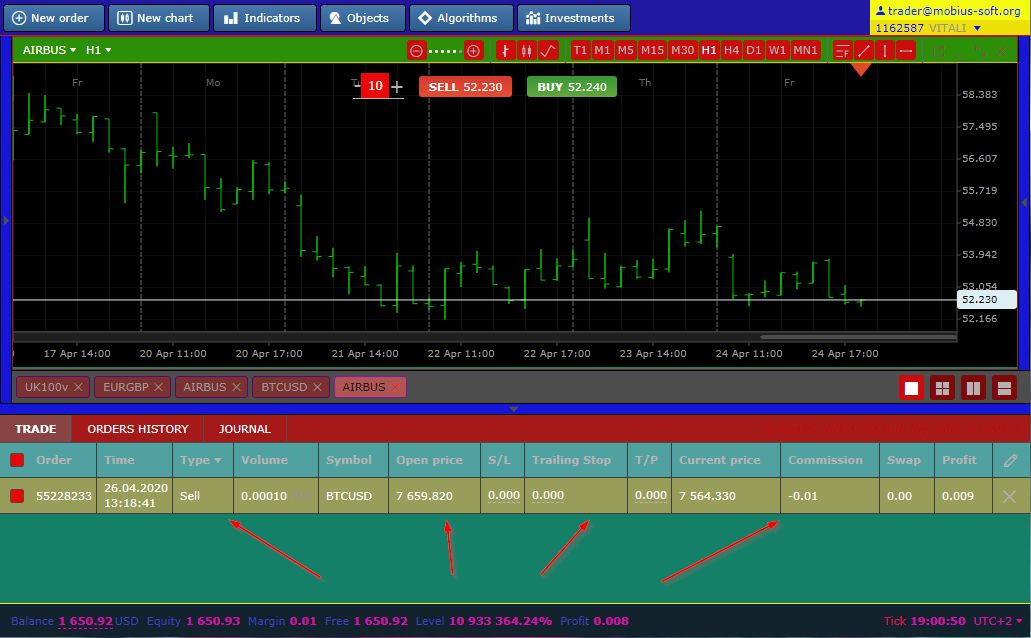
Tabs Block
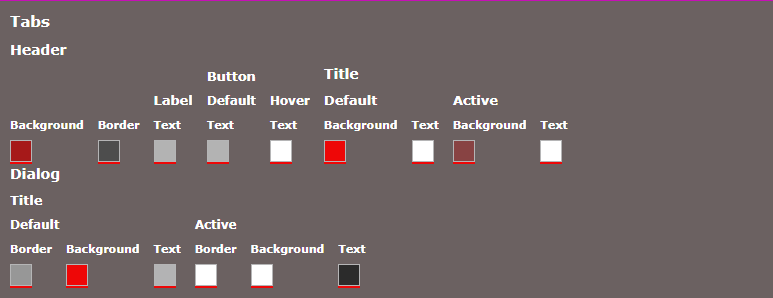

TIS block
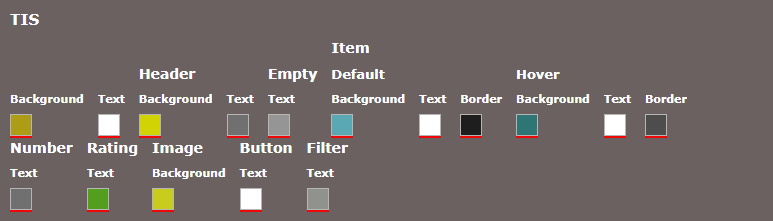
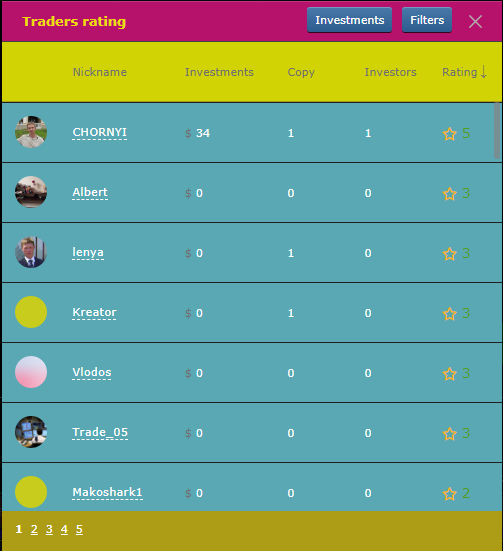
Block Select
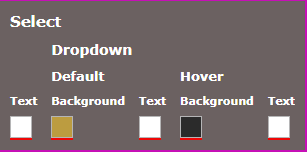
Allows you to customize the colors in this list.
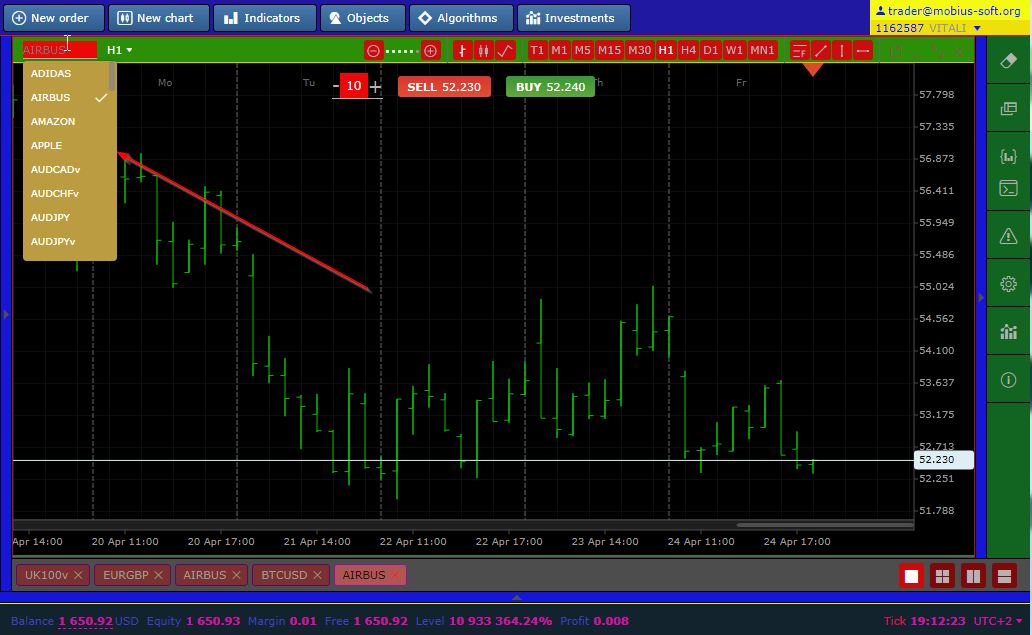
Toolbar Block
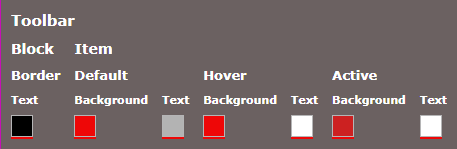
Adjusts the colors of these items
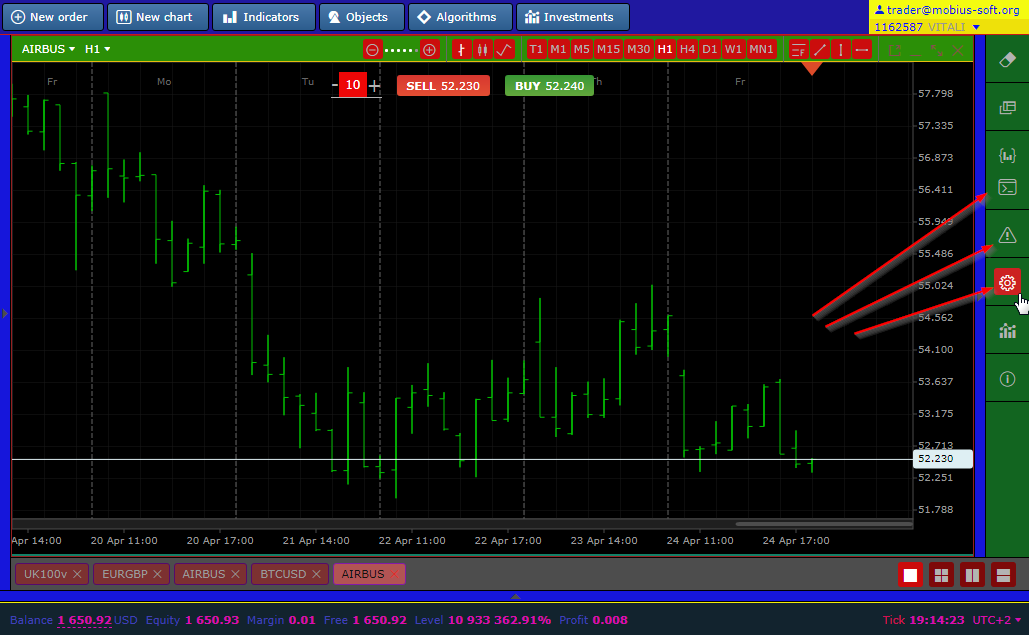
Block Hide Button
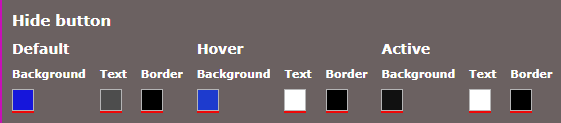
Allows you to edit the color of these buttons

Block Input Field
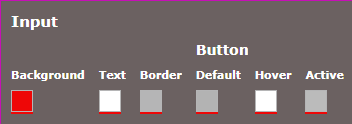
allows you to configure data entry fields
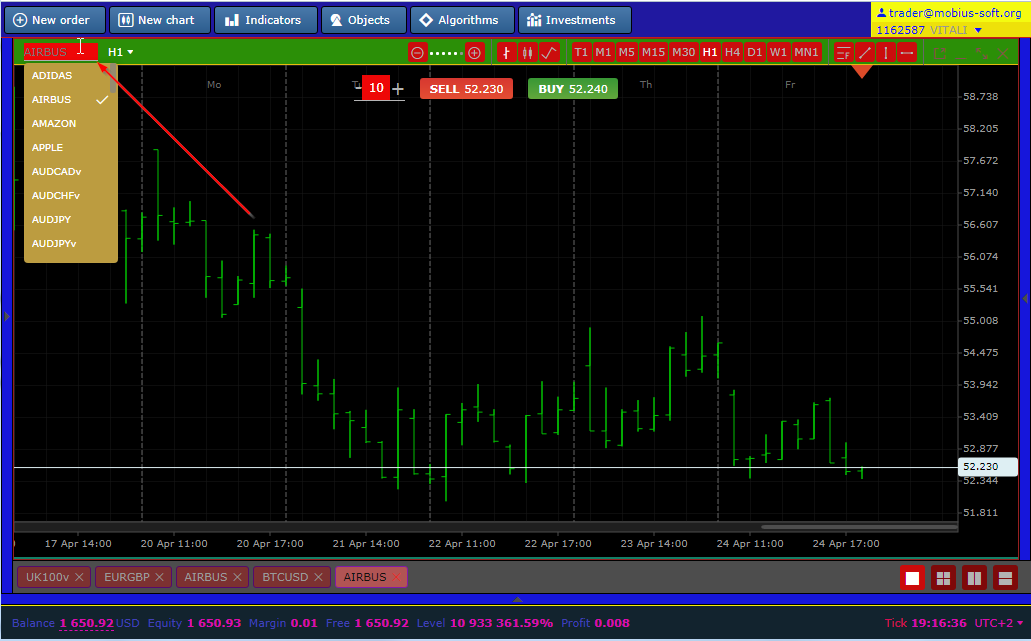
Attention, to avoid errors before saving, you must enter the name of the theme.
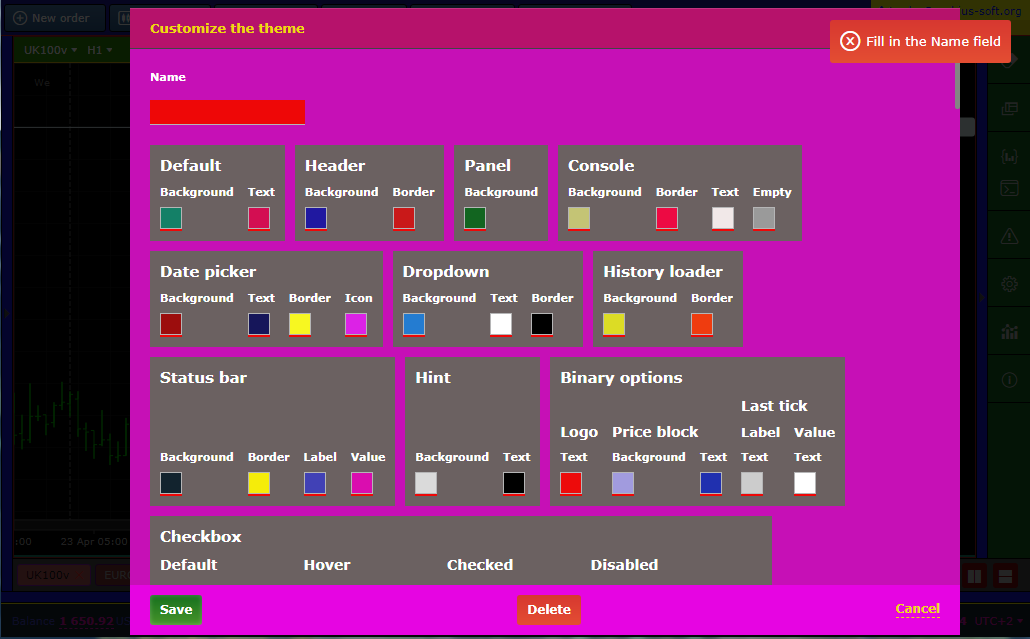
In order to delete a theme, you need to click on the Delete tab as shown in the figure below.